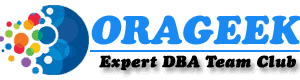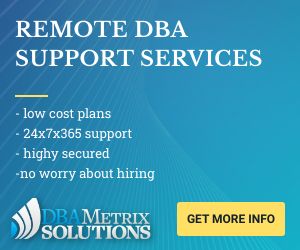Manage the Oracle instance
Note that the directory where Oracle is installed is indicated by the environment variable:
% ORACLE_HOME% for Microsoft Windows system. Its value is defined in the registry.
$ ORACLE_HOME for UNIX systems. Its value is defined in the .profile file.
In the following, we will generally use the $ ORACLE_HOME variable and the Unix nomenclature for simplicity.
Database control
To access and manage your Oracle10g database via a web interface, you use the “Oracle Enterprise Manager Database Control” management interface which connects to the Oracle instance via the listening process: the Listener.
These three components must then be started in order to be able to manage the database via the web.
Once available, the Database Control management interface allows you to launch the other components (instance and listener).
To be able to use the management interface, the corresponding process on the server side “dbconsole” must be started (emctl start dbconsole command). For the ORCL instance for example, the ORACLE_SID variable must be defined beforehand (set ORACLE_SID = ORCL under Windows or variable $ ORACLE_SID = ORCL in .profile under Unix). Note however that under Windows, if you do not use the command line and you launch “OracleDBConsoleorcl” in the “Services” console (Control panel ==> Administrative tools), the variable will be read from the Windows registry.
The emctl command is available in “$ ORACLE_HOME / bin”. Make sure this path is listed in the “$ PATH” environment variable.
An Oracle DBA (Database Administrator) can always run online commands to manage the database, create and modify objects, make backups or recovery operations … etc
The Database Control management interface allows all these administration operations to be performed via a web-based graphical interface.
N.B: Via a Database Control console, you can only manage one database at a time.
Access to Database Control
With the DBConsole process started, to access the management interface, enter the following url in your web browser: http://hostname:1158/em
“hostname” is The name of the machine on which the Listener process is running. If you are testing an “Oracle Database” installation on your local computer, the hostname may be localhost or 127.0.0.1 or your computer name.
1158″ is the HTTP port of the Database Control management console. Check it in the “$ ORACLE_HOME / install / portlist.ini” file.
If the database is stopped, a page is displayed on your browser to:
start the Oracle instance.
start the listening process (listener)
or to initiate recovery operations.
If, on the contrary, the database is already started, a Login page is displayed asking you for your “user name” and “password” authorized to access Database Control. Connect as SYSDBA or SYSOPER to acquire special administrative privileges.
The DBA role does not include the SYSDBA and SYSOPER privileges which allow an administrator to access the instance even if the database is not open and to perform administrative tasks such as creating or deleting it. a database, launch STARTUP and SHUTDOWN, place a database in archive log mode.
When you want to make a strong Oracle DBA career then you should be aware of database services and other database technology. Without having knowledge of Oracle internals, Oracle performance tuning, and skill of Oracle database troubleshooting you can’t be an Oracle DBA expert. This expert DBA Team club blog always provides you latest technology news and database news to keep yourself up to date. You should need to be aware of Cloud database technology like DBaaS. All Oracle DBA tips are available in a single unique resource at our orageek. Meanwhile, we are also providing some sql tutorials for Oracle DBA. This is the part of Dbametrix Group and you would enjoy more advanced topics from our partner resource.